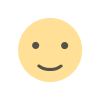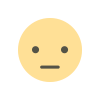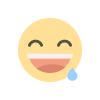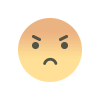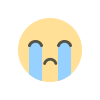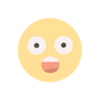How to Find Your WordPress Login URL and Successfully Log In
Struggling to access your WordPress site? Discover the simple steps to locate your WordPress login URL and securely log in. This guide will walk you through the process, ensuring you can quickly and safely manage your website. Get back to business with ease and confidence.

If you're managing a WordPress site, knowing how to access your login page is essential. This guide will walk you through the process of finding your WordPress login URL and logging into your site effectively.
Understanding the WordPress Login URL
The WordPress login URL is the gateway to your site's administrative dashboard. Knowing where to find it is crucial for managing your site’s content, settings, and user interactions. Typically, WordPress login URLs follow a standard format:
http://yourdomain.com/wp-admin
http://yourdomain.com/wp-login.php
These URLs lead to the login page where you enter your username and password to gain access to the admin area.
Locating Your WordPress Login URL
Default Login URL
Most WordPress installations use the default login URLs mentioned above. For instance, if your website is example.com, you would access the login page by navigating to:
http://example.com/wp-admin
http://example.com/wp-login.php
Both URLs will redirect you to the same login page, allowing you to enter your credentials.
Custom Login URL
Some users prefer to enhance security by changing the default login URL. This is often done through plugins or custom configurations to obscure the login page from potential attackers. If your site uses a custom login URL, you may need to contact your site's administrator or web developer to obtain it.
Logging Into Your WordPress Site
Once you have the correct URL, you can proceed to log in to your WordPress site. Follow these steps:
Entering Your Credentials
Open the Login Page: Navigate to the login URL using your web browser.
Enter Your Username and Password: On the login page, enter the username and password associated with your WordPress account. Ensure you type them correctly to avoid login errors.
Click ‘Log In’: After entering your credentials, click the ‘Log In’ button to access the WordPress dashboard.
Troubleshooting Login Issues
If you're having trouble logging in, consider these common issues:
Incorrect Credentials: Double-check your username and password. If you’ve forgotten them, use the ‘Lost your password?’ link to reset your password.
Browser Issues: Clear your browser’s cache and cookies, or try accessing the login page using a different browser.
Plugin Conflicts: Deactivate any recently installed plugins that might be interfering with the login process. You can do this by accessing your site’s files via FTP or through your hosting control panel.
Server Problems: Contact your hosting provider to ensure there are no server issues affecting your login page.
Using the WordPress Admin Dashboard
Once you successfully log in, you’ll be directed to the WordPress admin dashboard. Here, you can manage various aspects of your site:
Post and Page Management: Create, edit, and delete posts and pages.
Appearance Customization: Modify themes, widgets, and menus.
Plugin Management: Install, activate, or deactivate plugins.
User Management: Add, edit, or remove user accounts.
Securing Your WordPress Login
Change Default Login URL
Changing the default login URL can help protect your site from automated attacks. Several plugins can assist with this, such as:
WPS Hide Login: This plugin allows you to change the default login URL to a custom one.
iThemes Security: This plugin offers a range of security features, including the ability to change your login URL.
Implement Strong Passwords
Ensure that all user accounts on your site use strong, unique passwords. Avoid using easily guessable passwords or common phrases. A strong password typically includes a mix of uppercase letters, lowercase letters, numbers, and special characters.
Enable Two-Factor Authentication (2FA)
Adding an extra layer of security through two-factor authentication (2FA) can significantly enhance your site’s protection. 2FA requires users to provide an additional verification code, often sent to their mobile device, in addition to their password.
Use a Plugin: Plugins like Google Authenticator or Authy can add 2FA to your WordPress login process.
Conclusion
Accessing and managing your WordPress site efficiently begins with knowing how to find and use your login URL. Whether you use the default URLs or have a custom login setup, understanding the process will help you maintain control over your site. Ensure that you follow best practices for security to protect your WordPress site from potential threats.
FAQ
Q: What if I forgot my WordPress login URL?
A: If you forget your login URL, try using the default URLs (http://yourdomain.com/wp-admin or http://yourdomain.com/wp-login.php). If those don’t work, contact your site administrator or web developer for assistance.
Q: How can I reset my WordPress password if I’ve forgotten it?
A: On the login page, click the ‘Lost your password?’ link. Follow the instructions to reset your password via the email address associated with your WordPress account.
Q: How can I change my WordPress login URL for added security?
A: Use a plugin like WPS Hide Login or iThemes Security to change your login URL. These plugins offer easy-to-use interfaces for modifying the default login URL.
Q: What should I do if I can’t access my WordPress admin dashboard?
A: Check for issues like incorrect credentials, browser problems, plugin conflicts, or server issues. Clear your browser’s cache, deactivate problematic plugins, or contact your hosting provider for support.
Q: How can I enable two-factor authentication (2FA) for my WordPress site?
A: Install a plugin such as Google Authenticator or Authy to enable two-factor authentication. Follow the plugin’s setup instructions to add 2FA to your login process.
Get in Touch
Website – https://www.webinfomatrix.com
Mobile - +91 9212306116
Whatsapp – https://call.whatsapp.com/voice/9rqVJyqSNMhpdFkKPZGYKj
Skype – shalabh.mishra
Telegram – shalabhmishra
Email - info@webinfomatrix.com
What's Your Reaction?