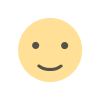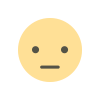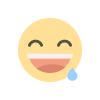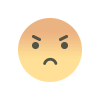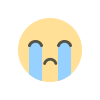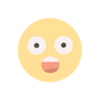How to Tell AI to Write for You in Google Docs
Learn how to harness the power of AI to streamline your writing process in Google Docs. Discover step-by-step instructions to instruct AI to generate text, edit content, and enhance your documents efficiently. Perfect for boosting productivity and creativity.
In the realm of modern productivity tools, Google Docs stands out as a versatile platform for creating, editing, and collaborating on documents. One of its most powerful features is the ability to integrate with artificial intelligence (AI) to streamline the writing process. By leveraging AI within Google Docs, users can enhance their productivity, improve content quality, and save valuable time. This guide explores how to effectively utilize AI tools in Google Docs to write content efficiently.
Understanding AI Integration in Google Docs
Google Docs has increasingly integrated AI features to assist with writing tasks. These AI tools are designed to enhance the user experience by providing suggestions, automating repetitive tasks, and generating content based on user input. AI can help with various aspects of writing, including grammar and style improvements, content generation, and even brainstorming ideas.
The integration of AI in Google Docs typically involves third-party applications or Google’s native features like Smart Compose. Understanding how these tools work can significantly boost your writing productivity.
Activating AI Tools in Google Docs
To start using AI tools in Google Docs, you need to enable or install the appropriate extensions. Here's how you can get started:
Explore Add-Ons: Google Docs supports a range of add-ons that integrate AI functionalities. To explore these add-ons, open Google Docs, go to the "Extensions" menu, and select "Add-ons." Browse through the available options to find AI-powered tools that fit your needs.
Install the Add-On: Once you find an AI tool you’d like to use, click on it and follow the prompts to install it. Most add-ons will require you to grant certain permissions for them to operate effectively.
Access AI Features: After installation, you can access the AI tool through the “Extensions” menu. The tool will typically provide an interface within Google Docs where you can input your content or use the AI features.
Using AI to Generate Content
AI can be a game-changer when it comes to generating content. Here’s how to leverage AI for writing tasks in Google Docs:
Content Suggestions: Many AI tools offer real-time content suggestions as you write. These suggestions can help you improve the clarity and flow of your text. For instance, if you’re drafting a blog post, the AI might suggest better phrasing or additional points to cover.
Drafting Assistance: Some AI tools can generate entire sections of text based on a brief prompt. For example, if you’re writing a research paper, you can input a topic, and the AI might provide a draft that covers key points related to that topic.
Expanding Ideas: AI can also help in expanding ideas. If you have a basic outline or a few key points, the AI can suggest additional content or provide elaborations to flesh out your document.
Enhancing Writing Quality with AI
Beyond content generation, AI tools can significantly improve the quality of your writing. Here’s how:
Grammar and Style Checks: AI-powered grammar checkers can identify and correct grammatical errors, suggest stylistic improvements, and ensure that your writing is polished and professional.
Readability Enhancements: Some AI tools analyze the readability of your text and suggest changes to make it more accessible to your audience. This can include simplifying complex sentences, adjusting the tone, or modifying word choices.
Consistency Checks: AI can help maintain consistency in your writing, such as ensuring uniform use of terminology, style, and formatting throughout your document.
Automating Repetitive Tasks with AI
AI tools can automate repetitive tasks, freeing up time for more creative and strategic activities:
Template Generation: AI can create templates for various types of documents, such as reports, proposals, or presentations. This allows you to start with a structured format and fill in the details as needed.
Content Summarization: If you have lengthy documents or articles, AI tools can summarize the content, making it easier to grasp key points quickly.
Data Extraction: For documents that involve data analysis, AI can assist in extracting and organizing information, making it easier to generate insights and reports.
Collaborating with AI in Google Docs
Collaboration is a key feature of Google Docs, and AI can enhance this process:
Real-Time Collaboration: AI tools can facilitate real-time collaboration by suggesting changes or improvements as multiple users work on a document simultaneously.
Feedback Integration: AI can help integrate feedback from various collaborators by summarizing comments and suggesting how to address them effectively.
Version Control: AI can assist in managing different versions of a document, tracking changes, and reverting to previous versions if needed.
Managing AI Tools in Google Docs
To make the most of AI tools in Google Docs, effective management is crucial:
Customizing Settings: Many AI tools offer customizable settings that allow you to tailor their functionalities to your specific needs. Explore these settings to optimize the AI's performance.
Regular Updates: Keep your AI tools updated to ensure they have the latest features and improvements. This can enhance their effectiveness and compatibility with Google Docs.
Evaluating Performance: Periodically evaluate the performance of AI tools to ensure they meet your expectations. Provide feedback to developers if you encounter issues or have suggestions for improvements.
Troubleshooting Common Issues
While AI tools are powerful, they can sometimes encounter issues. Here’s how to troubleshoot common problems:
Compatibility Issues: If an AI tool is not functioning as expected, check for compatibility issues with your version of Google Docs or other installed add-ons.
Permissions Problems: Ensure that you have granted all necessary permissions for the AI tool to operate. Revisit the tool’s settings if you encounter any access issues.
Technical Glitches: Restarting Google Docs or reinstalling the AI tool can often resolve technical glitches. If problems persist, consult the tool’s support resources for assistance.
FAQ
What are the benefits of using AI tools in Google Docs?
AI tools in Google Docs can enhance productivity by automating repetitive tasks, improving writing quality, and providing real-time content suggestions. They help streamline the writing process and ensure that your documents are polished and professional.
How do I install an AI tool in Google Docs?
To install an AI tool in Google Docs, open Google Docs, go to the "Extensions" menu, select "Add-ons," and browse for the AI tool you want to install. Follow the prompts to complete the installation.
Can AI tools in Google Docs generate content on their own?
Yes, many AI tools can generate content based on prompts or existing text. They can help draft sections of your document or provide content suggestions to expand on your ideas.
How can AI improve the quality of my writing?
AI tools can enhance writing quality by checking grammar and style, improving readability, and ensuring consistency. They offer suggestions for making your text more polished and professional.
What should I do if an AI tool in Google Docs is not working properly?
If an AI tool is not functioning correctly, check for compatibility issues, ensure that all necessary permissions are granted, and restart Google Docs. If problems persist, consult the tool’s support resources for further assistance.
Get in Touch
Website – https://www.webinfomatrix.com
Mobile - +91 9212306116
Whatsapp – https://call.whatsapp.com/voice/9rqVJyqSNMhpdFkKPZGYKj
Skype – shalabh.mishra
Telegram – shalabhmishra
Email - info@webinfomatrix.com
What's Your Reaction?