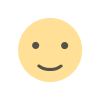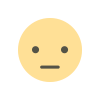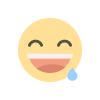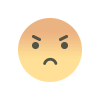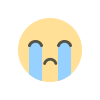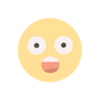Optimize your workflow with Git stash
Optimize Your Workflow with Git Stash Git Stash is a powerful tool that helps you manage and optimize your workflow by temporarily saving changes that aren't ready to be committed. It allows you to switch contexts and work on different tasks seamlessly, ensuring a clean working directory and efficient project management.
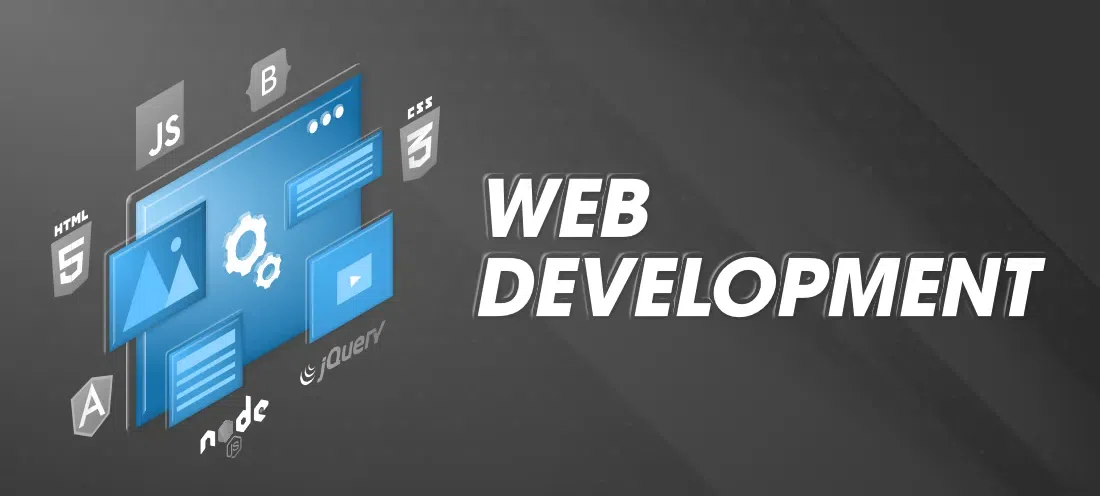
Optimize Your Workflow with Git Stash
Git is a powerful tool for version control, but mastering its features can significantly enhance your workflow and productivity. One of the less frequently discussed yet incredibly useful features is git stash. Understanding how to use git stash effectively can streamline your development process, helping you manage changes, switch contexts, and maintain a clean working directory. This guide explores how git stash can optimize your workflow and improve your efficiency.
What is Git Stash?
git stash is a command used in Git to temporarily save changes in your working directory that you don’t want to commit yet. It allows you to switch branches or work on different tasks without losing your current changes. Essentially, it creates a “stash” of your modifications, which you can apply later when you’re ready to resume your work.
When to Use Git Stash
git stash is particularly useful in several scenarios:
- Switching Branches: When you need to switch branches but have uncommitted changes,
git stashlets you save your modifications and switch branches without committing those changes. - Context Switching: When you need to work on an urgent bug or feature but want to return to your current task,
git stashprovides a way to save your work in progress temporarily. - Experimenting Safely: If you want to test a new feature or make experimental changes, stashing your current work allows you to experiment without risking your ongoing work.
Basic Git Stash Commands
Here are some basic commands to get you started with git stash:
-
Stash Changes: Use
git stashto save your current changes. This command saves your uncommitted changes and reverts your working directory to the last commit.shgit stashgit stash -
List Stashes: To view a list of all stashed changes, use
git stash list. Each stash is identified by a name such asstash@{0},stash@{1}, and so on.shgit stash listgit stash list -
Apply a Stash: To apply the most recent stash, use
git stash apply. If you want to apply a specific stash from the list, specify its name.shgit stash apply stash@{0}git stash apply stash@{0} -
Drop a Stash: Once you’ve applied a stash and no longer need it, you can remove it from the list using
git stash drop.shgit stash drop stash@{0}git stash drop stash@{0} -
Pop a Stash: The
git stash popcommand applies the most recent stash and then removes it from the list.shgit stash popgit stash pop
Advanced Git Stash Usage
Beyond basic commands, git stash offers advanced options to fine-tune your workflow:
-
Stashing Specific Files: If you only want to stash changes in specific files, use
git stash push -m "message" <file1> <file2>. This command allows you to specify which files to stash, rather than stashing all changes.shgit stash push -m "Partial stash" file1.txt file2.txtgit stash push -m "Partial stash" file1.txt file2.txt -
Stashing with Untracked Files: By default,
git stashdoes not include untracked files. To stash both tracked and untracked files, use the-uor--include-untrackedoption.shgit stash push -ugit stash push -u -
Stashing with Ignored Files: If you also want to stash files that are ignored by Git, use the
-aor--alloption.shgit stash push -agit stash push -a
Handling Merge Conflicts with Git Stash
When applying a stash, you may encounter merge conflicts. This can occur if the changes in your stash conflict with modifications made in the branch you’re applying it to. To resolve these conflicts:
- Apply the Stash: Use
git stash applyto apply the stash. - Resolve Conflicts: Git will mark conflicting files. Open these files and resolve conflicts manually.
- Mark as Resolved: After resolving conflicts, use
git addto mark the conflicts as resolved. - Commit the Changes: Commit the resolved changes as you would with any other conflict resolution.
Best Practices for Using Git Stash
To make the most of git stash, consider these best practices:
-
Use Meaningful Messages: When stashing changes, use descriptive messages to help identify the purpose of each stash. This can be done with
git stash push -m "message". -
Regularly Clean Up Stashes: Periodically review and clean up stashes that are no longer needed to avoid clutter.
-
Use Stash Branches: For more complex workflows, consider creating a branch from a stash. This allows you to work on stashed changes in a new branch and merge them back when ready.
shgit stash branch <branch-name>git stash branch <branch-name>
Common Issues and Troubleshooting
- Forgot to Apply Stash: If you forgot to apply a stash before switching branches or making new changes, you can apply the stash later and resolve any conflicts as needed.
- Lost Stashes: If you accidentally dropped a stash or it’s not showing up, unfortunately, it’s not recoverable unless you have backups or use tools like
git fsckto find dangling objects.
FAQ
What happens if I don't use git stash and switch branches? Switching branches with uncommitted changes will result in Git either preventing the switch or merging changes if the files are modified in both branches. Using git stash ensures a clean transition.
Can I apply multiple stashes at once? No, Git doesn’t support applying multiple stashes simultaneously. You need to apply each stash individually.
How can I recover a dropped stash? Once a stash is dropped, it’s generally not recoverable. Git doesn’t keep a log of dropped stashes.
Is there a limit to the number of stashes I can have? There is no practical limit, but having too many stashes can become cumbersome. Regularly clean up old stashes.
Can I stash changes across different repositories? No, git stash works within the context of a single repository. Stashes are not transferable between repositories.
By leveraging the power of git stash, you can optimize your workflow, maintain a cleaner working directory, and switch contexts more effectively. Understanding and utilizing git stash will undoubtedly make your development process smoother and more efficient.
Get in Touch
Website – https://www.webinfomatrix.com
Mobile - +91 9212306116
Whatsapp – https://call.whatsapp.com/voice/9rqVJyqSNMhpdFkKPZGYKj
Skype – shalabh.mishra
Telegram – shalabhmishra
Email - info@webinfomatrix.com
What's Your Reaction?