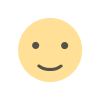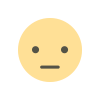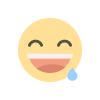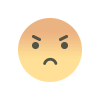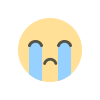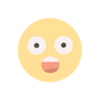Optimize your workflow with Git stash
"Optimize your workflow with Git stash by temporarily saving uncommitted changes and switching between tasks effortlessly. This powerful Git feature allows you to stash modifications, switch branches, and return to your work without losing progress, ensuring a smoother and more efficient development process."

Optimize Your Workflow with Git Stash
In the fast-paced world of software development, maintaining a smooth workflow is essential. Developers often encounter situations where they need to switch contexts or work on multiple tasks simultaneously without losing their current progress. This is where Git stash comes into play, offering a powerful tool for optimizing workflow and managing code efficiently. Let’s explore how Git stash can enhance your productivity and streamline your development process.
Understanding Git Stash
Git stash is a command that allows developers to save their changes temporarily without committing them to a branch. It is particularly useful when you’re in the middle of a task and need to switch branches or work on something else but want to save your current work state. This tool ensures that you don’t lose any changes, providing a clean workspace to tackle new tasks while keeping your ongoing work intact.
How Git Stash Works
When you execute the git stash command, Git saves the changes in your working directory and index (the staging area) to a new stash entry. This entry is stored in a stack-like structure, allowing you to retrieve it later. The git stash command essentially creates a snapshot of your changes, allowing you to return to them when needed.
Here’s a simple command to stash your changes:
git stashBy default, Git stashes both tracked and untracked changes. However, if you only want to stash tracked changes, you can use:
git stash push -m "stash message"Benefits of Using Git Stash
1. Seamless Context Switching
One of the most significant advantages of Git stash is its ability to facilitate seamless context switching. Imagine you’re working on a feature, but a critical bug needs immediate attention. Instead of committing incomplete work or discarding changes, you can stash them and switch to the bug-fix branch. This way, you maintain a clean working state and can return to your previous task without losing any progress.
2. Avoiding Dirty Working Directory
A clean working directory is crucial for efficient development. Git stash helps you avoid a cluttered workspace by allowing you to stash uncommitted changes. This means you can start new tasks or pull updates from a remote repository without worrying about conflicts or disruptions caused by uncommitted changes.
3. Easy Retrieval of Stashed Changes
Retrieving stashed changes is straightforward with Git stash. You can view a list of stashed changes using the command:
git stash listTo apply the most recent stash, use:
git stash applyIf you want to apply a specific stash from the list, use:
git stash apply stash@{n}where n is the stash index. This flexibility ensures that you can manage multiple stashes efficiently and retrieve them as needed.
4. Enhanced Collaboration
Git stash can also be beneficial in collaborative environments. Suppose you’re working on a shared branch and need to switch tasks or handle urgent requests. By stashing your changes, you can ensure that your modifications don’t interfere with others’ work. This practice maintains a clean project history and minimizes the risk of conflicts when collaborating with team members.
Best Practices for Using Git Stash
To make the most of Git stash and optimize your workflow, consider the following best practices:
1. Use Descriptive Messages
When stashing changes, it’s helpful to add descriptive messages to identify the purpose of each stash. This practice makes it easier to retrieve and apply stashes later. For example:
git stash push -m "Work in progress on feature X"Descriptive messages provide context and help you keep track of different tasks or changes.
2. Regularly Clean Up Stashes
Over time, the list of stashes can grow, making it challenging to manage. Regularly cleaning up old or unnecessary stashes helps keep your stash list organized. You can remove a specific stash with:
git stash drop stash@{n}Or clear all stashes with:
git stash clear3. Combine Stash with Branching
While Git stash is powerful, combining it with branching strategies can further optimize your workflow. For example, you can stash your changes before switching to a new branch and then apply the stash after completing the new task. This approach maintains a clean branch history and ensures that your work is well-organized.
4. Use Git Stash Wisely
Git stash is a valuable tool, but it’s essential to use it wisely. Avoid overusing it as a substitute for committing changes. Stashing should be a temporary solution, and important changes should eventually be committed to maintain a robust version history.
Common Use Cases for Git Stash
1. Switching Contexts Mid-Task
When you’re in the middle of coding and need to address an urgent issue, Git stash allows you to temporarily save your progress. After fixing the issue, you can return to your previous task with all changes intact.
2. Experimenting with Code
If you want to experiment with code changes but aren’t ready to commit, stashing allows you to save your current state and experiment freely. You can then decide whether to keep the changes or discard them based on the experiment’s outcome.
3. Handling Merge Conflicts
During a merge, conflicts can arise if you have uncommitted changes. Git stash helps you stash those changes, resolve conflicts, and then apply the stashed changes back to your working directory.
Frequently Asked Questions
What happens to my stashed changes if I switch branches?
Your stashed changes remain in the stash stack and can be applied to any branch. Switching branches does not affect the stashed changes, allowing you to apply them later when needed.
Can I stash untracked files?
Yes, Git stash can stash untracked files with the -u or --include-untracked option. To stash untracked files, use:
git stash push -uHow can I apply a specific stash from the list?
To apply a specific stash, use the following command, replacing n with the stash index:
git stash apply stash@{n}What should I do if I accidentally apply the wrong stash?
If you apply the wrong stash, you can use the git reset command to revert changes. You can also use git stash pop to apply the stash and remove it from the stash list if you need to keep it but want to ensure it's no longer in the stash stack.
Is it possible to rename a stash?
Git does not provide a direct way to rename a stash. However, you can create a new stash with a new message and then drop the old stash if necessary.
By leveraging Git stash effectively, you can enhance your development workflow, manage changes more efficiently, and maintain a clean and organized codebase. Incorporate these practices into your routine to optimize your productivity and ensure a smooth and seamless development process.
Get in Touch
Website – https://www.webinfomatrix.com
Mobile - +91 9212306116
Whatsapp – https://call.whatsapp.com/voice/9rqVJyqSNMhpdFkKPZGYKj
Skype – shalabh.mishra
Telegram – shalabhmishra
Email - info@webinfomatrix.com
What's Your Reaction?